How to Discount Multiple Items on Poshmark

Read About How to Discount Multiple Items on Poshmark with a few short clicks – desktop and mobile friendly solutions.
Wondering how others are providing a discount on multiple items on Poshmark? Read these quick tips on how to set up the discount on multiple items below – on desktop or mobile.
Discount Multiple Items Poshmark – Desktop & Mobile Bundling How To Guide
In order to set up discounts for multiple items, simply open Poshmark on your desktop browser. I use Google Chrome, so the screenshots may appear slightly different for you if you use a different browser.
Easy Steps to Discount Multiple Items – Bundle Feature on the Desktop
One way to send a discount to customers on multiple items is to create a “bundle” for customers. A bundle is like a shopping cart. In other words, customers can buy multiple items at once and only pay for shipping once. Follow the steps below to create a bundle for your customers:
- From your desktop browser, login to Poshmark. Find the user you’d like to create a bundle for. Ideally the buyer has liked one or more items from your closet in this scenario.
- After you’ve found the user you’d like to create a user for, click on the little bag icon on the
 right of their profile page next to the About & Follow Buttons. (You need to be logged in to Poshmark to see the icon.)
right of their profile page next to the About & Follow Buttons. (You need to be logged in to Poshmark to see the icon.)
3. Once you have clicked on the bag, you will open up a bundle. The bundle you see now is one that you can use for your own purchases from their closet. What you want is to create a bundle for them to buy from you! In order to do this, click on the down arrow on the right of their name, and choose “Switch to Sell View.” Screen shot below.

4. Now you can see the items the (potential) buyer has liked in your closet!
5. Add them to the bundle by clicking the plus sign under each item. In the screenshot below you can see that the middle shopping bag icon has a plus sign if it’s not yet in the bundle, and a check mark within the bag if it is in the bundle.
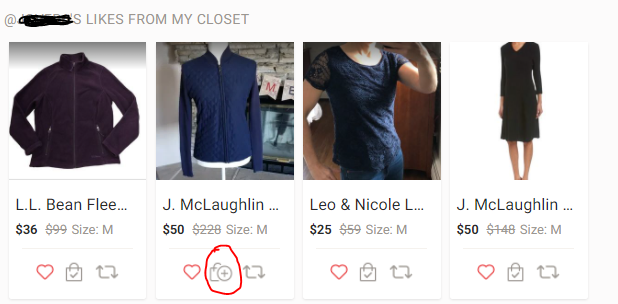
6. Once you’ve added the items to the bundle, you can click the offer button and send a discounted rate to buy all of the items in the bundle. You can also add a comment below the items thanking the buyer for shopping in your closet.
That’s it!
Easy Steps to Discount Multiple Items – Bundle Feature on Mobile (iPhone iOS)
Sending a discount to customers on multiple items using the “bundle” feature on mobile is just as easy from your mobile device. A bundle is like a shopping cart, where you can put items together to be shipped all at once. You can add an automatic discount for bundles, and/or provide a discount on multiple items manually by following the steps below on mobile. (Note I only have an iPhone so this applies to the iPhone application, although I imagine it’s likely similar on Android devices.)
- Open the Poshmark app on your iPhone. Make sure you are logged in.
- Find the user you’d like to create a bundle for to send a multiple item discount.
- On the top right of the screen, click the little shopping bag icon just to the left of the three dots.
- Now you are in a bundle, or shopping cart for yourself for this buyer. You want to create a bundle for them to buy from you! In order to do this, click the three dots on the top right of the screen and choose “Switch to Sell View.” (screen shot above is similar).
- You can now see which items the potential buyer has liked and add them to their bundle or shopping cart by clicking the plus sign under each item (screen shot above is similar).
- Add items to the bundle, and when are ready, click the “offer” button on the lower right of the screen to send the buyer a discount on the items in their bundle. You can also post a comment here to thank them for shopping, or offer to answer any questions.

